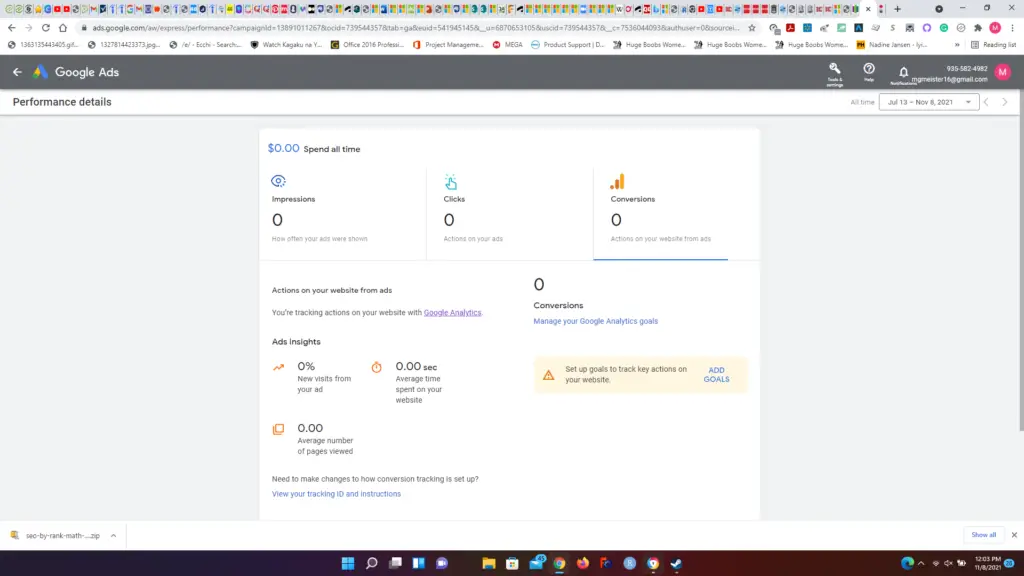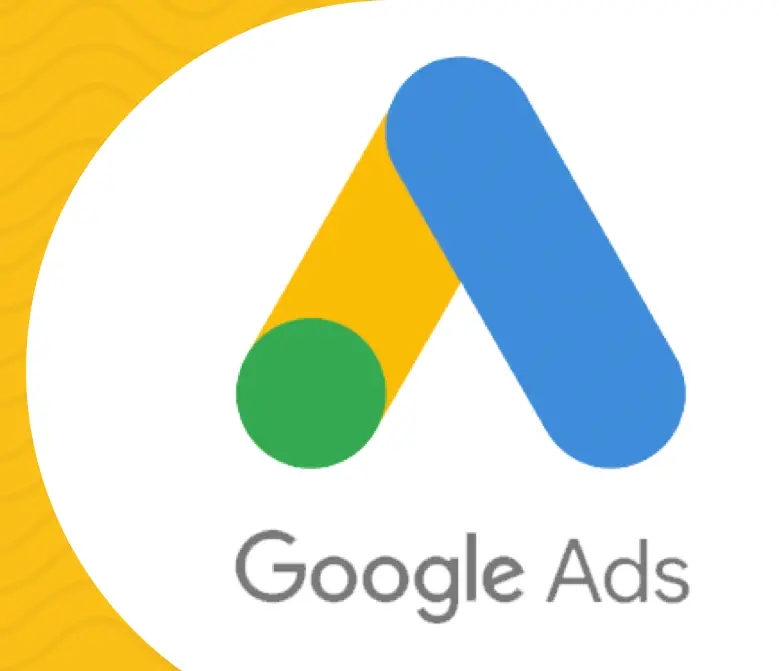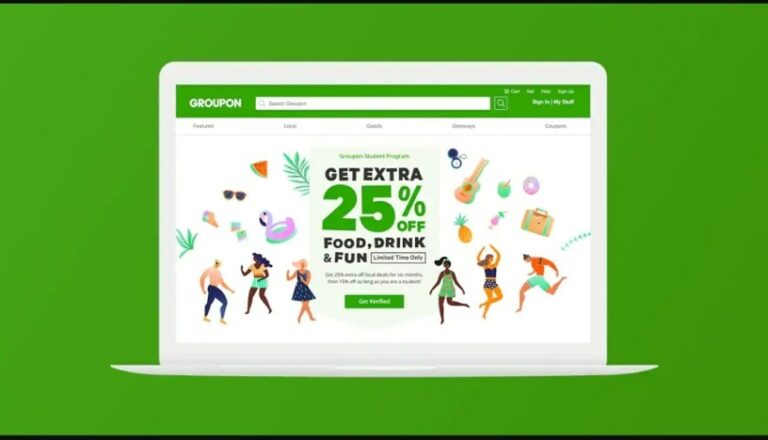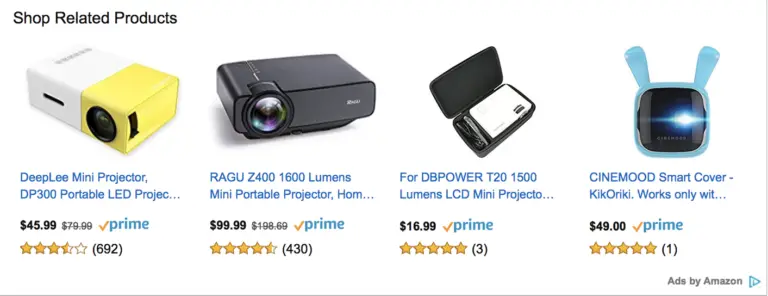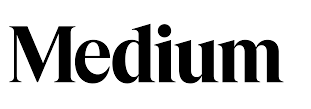How To Start Your Own Google Ad Campaign Step-by-Step Guide!
Table of Contents
What is a Google Ads Campaign?
Google Ads is a pay-per-click (PPC) system for advertising in the search engine results pages (SERPs) on Google. You can create Campaigns, which are used to organize groups of similar ads. Your Google Ads account can have one or many campaigns running at a time. Ad campaigns can be used to get traffic towards your website that it might not otherwise have had because it was buried among many other similar websites.
How to start a Google Ad Campaign!
Most people are familiar with the company Google. They are the most widely used search engine in the world and make most of their money through advertisements. People can make money from said ads when they join Google’s Adsense Program and allow ads to be shown on either their website or their YouTube channel. Whenever people view or particularly click on one such ad the owner of the website or channel is paid a certain amount.
Businesses use these ads to drive shows of the goods and services they offer in an attempt to drive traffic and potential customers to them. The program Google offers and businesses use to create and push their own Google ad campaigns is called Google Ads. The company Microsoft has their own version of this that they use to display ad campaigns all across Bing.
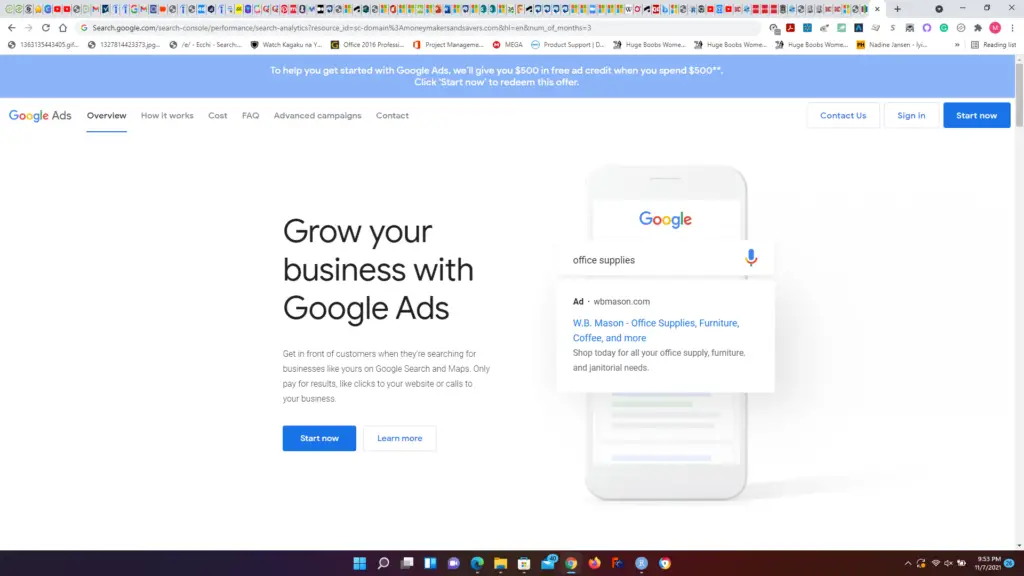
Anyway, the point is people pay Google to set up ad campaigns online in order to drive more traffic to their businesses than they would normally get. In order to get started go to ads.google.com and click on the “start now” button. Next, you will be taken to a page that asks you about the goal for your Google ad campaign. The goals you can choose from are: “get more calls”, “get more website sales or sign-ups”, “get more visits to your physical location”, or “get more brand awareness with video views”.
[slm_content_lock]
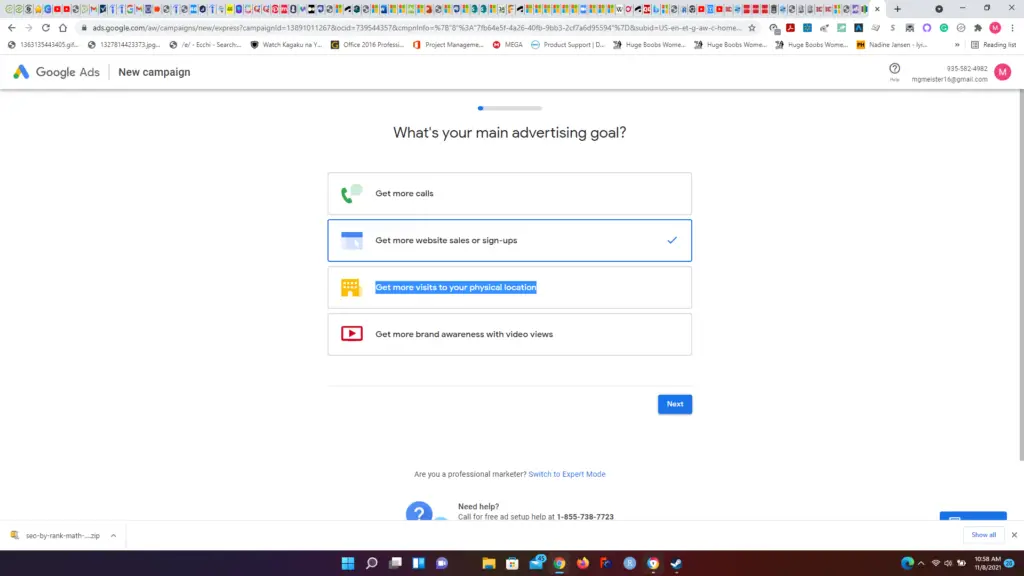
Since this website is also an affiliate for financial products I will be using the goal of “get more website sales or sign-ups”. This is similar to the blog post about Microsoft Bing Ad campaigns, where I set the ad campaign up in a way to try and get conversions for my M1 Finance affiliate links.
Next, you come to a page asking you about the type of traffic you’re trying to get from your ad campaign. You can choose between physical visits between you and your customer or mainly online visits. Since this Google ad campaign is being used for the purpose of driving traffic to my website in order to get affiliate marketing conversions I’ll choose the online option.
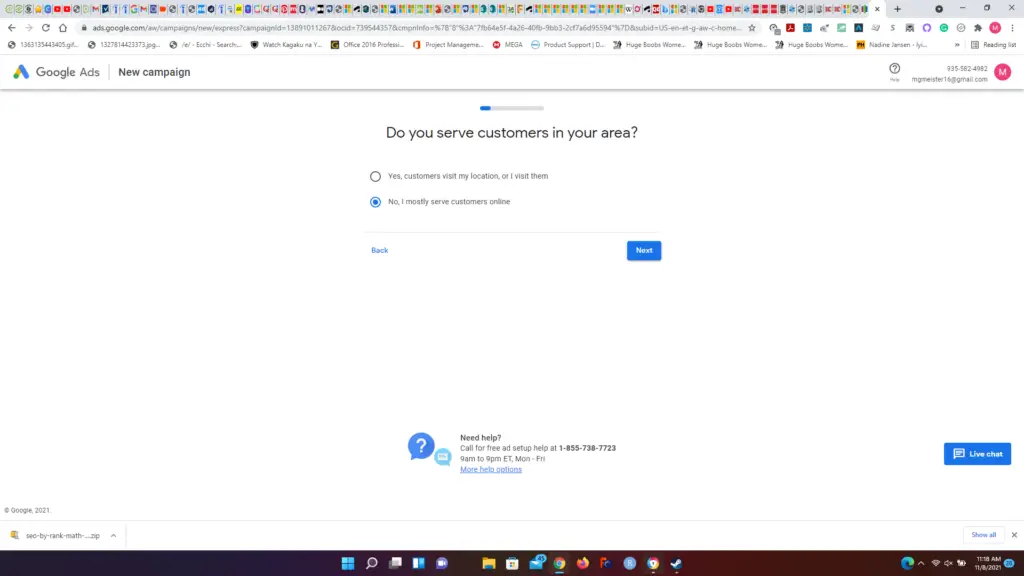
Next is a page where you have to list a business name for your Google ad campaign. Obviously, for my own ad campaign, I will be listing my own website.
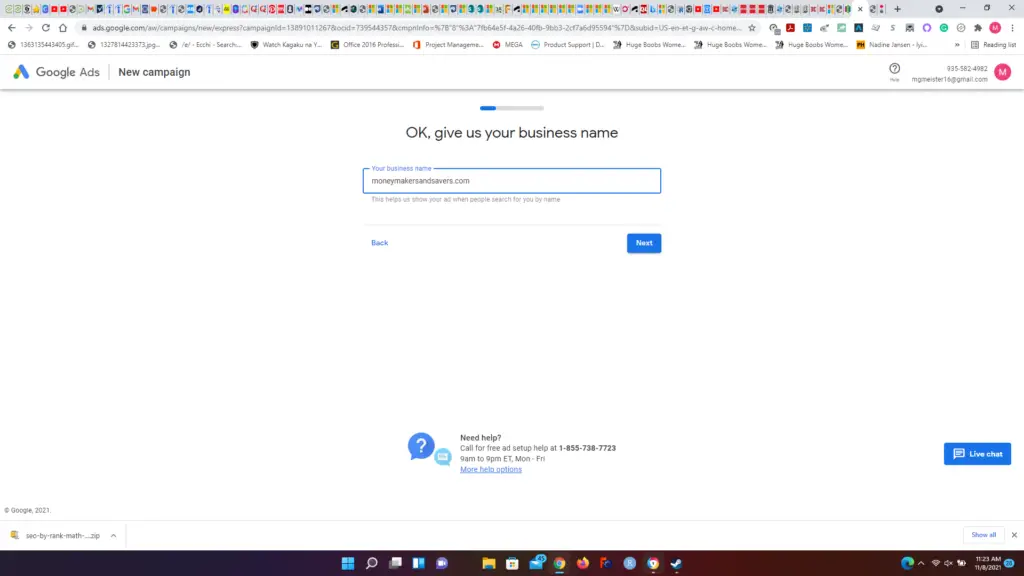
Next, they ask you for the website URL of your “landing page”. The “landing page” is the exact page on your website someone who clicks on your ad will end up at. Since one of the products I’m an affiliate for is Greenlight Debit Card, I will use the post I have about them on my website as the “landing page” for my ad campaign.
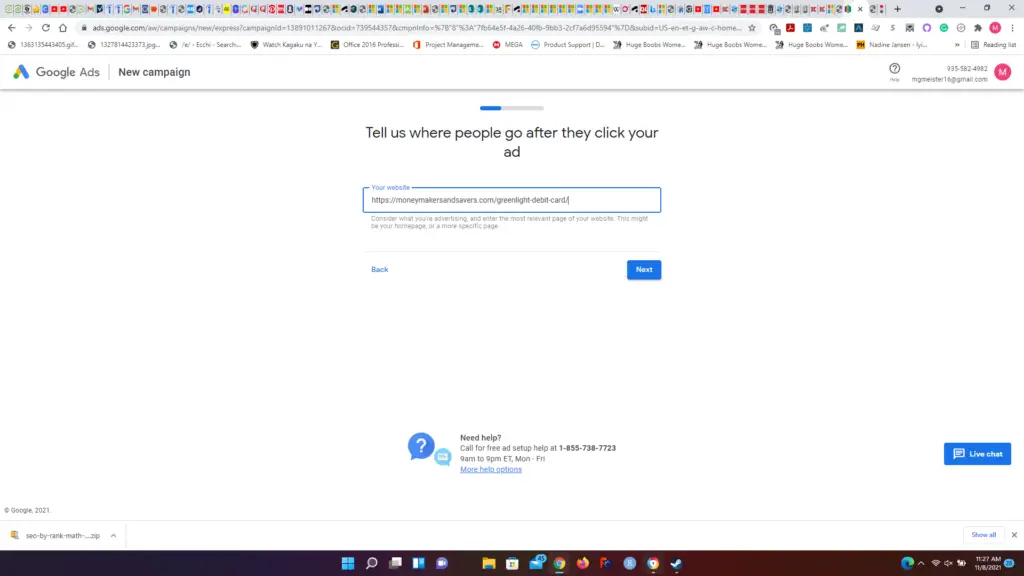
After selecting your landing page, the next page you end up at is where you can edit the headlines and descriptions of your Google ad campaign. Google Ad campaign makes you use 3 headlines sections and 2 description sections for your ad. If you want to, you can also add a phone number if you’re interested in including a contact number.
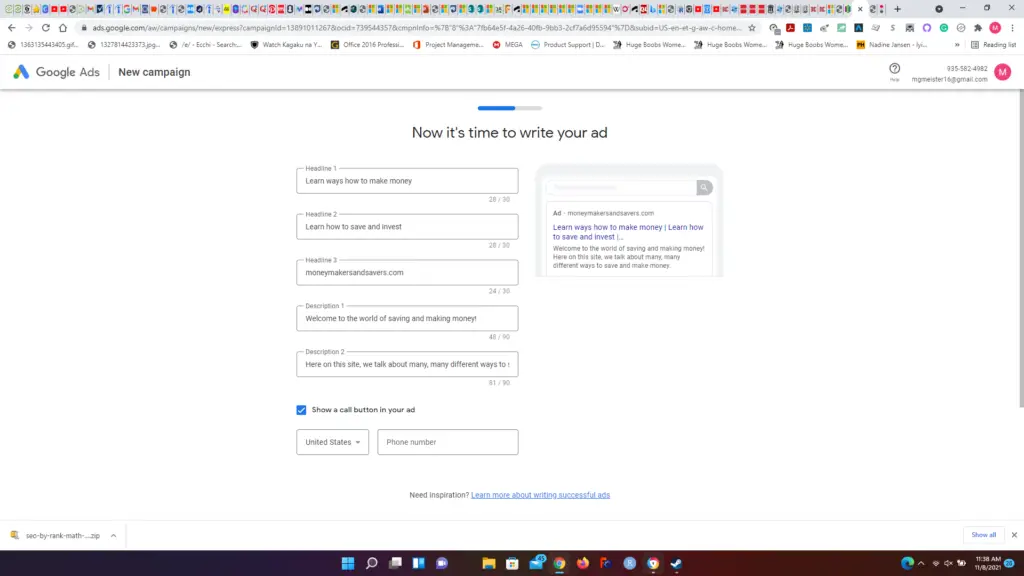
After you set up the headlines and descriptions in your ad campaign, you will then be taken to a page where you can tell Google what “search keywords” you would prefer Google to target and show your ad to whenever somebody searches that on Google.
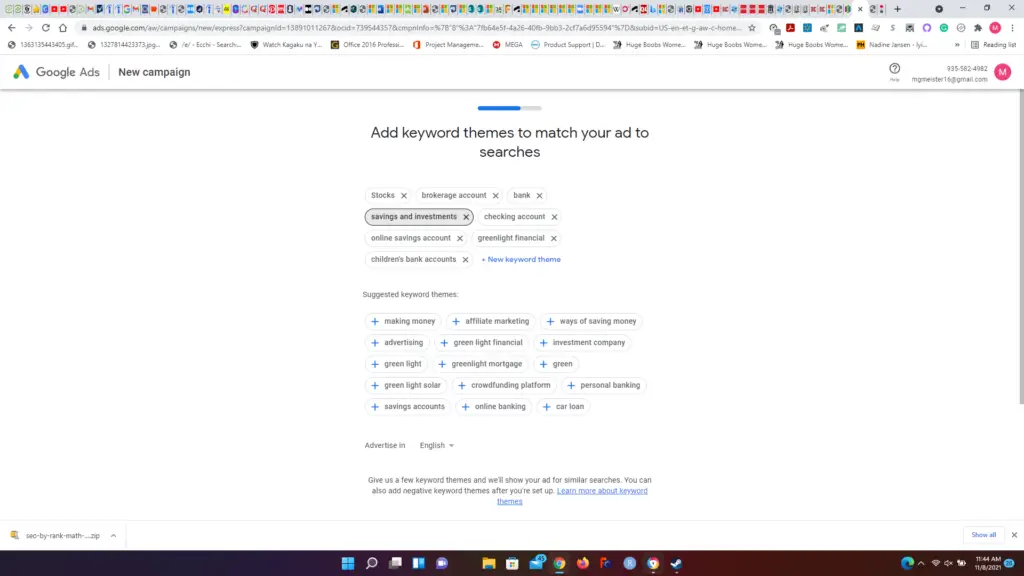
After selecting some keywords, you will then be taken to a page where you can select the general location in the world where you want your ad campaign to be shown. You can choose between a relatively small area located near a certain address up to entire countries. For this particular ad campaign, we will be selecting the entire US.
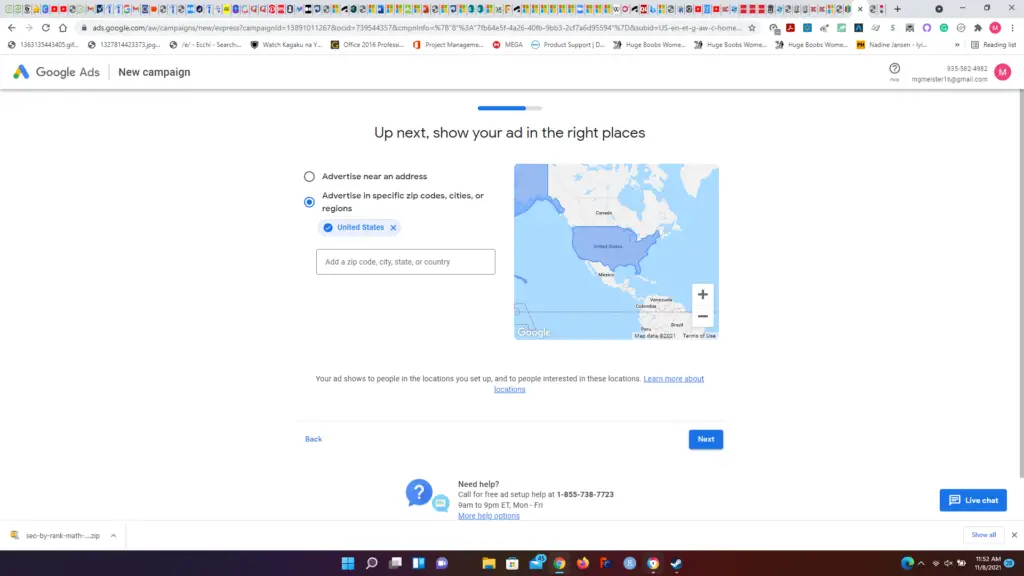
Next, you will be taken to a page where you can set the daily budget for how much you are willing to spend on your ad campaign. You can choose the specific amount you’re willing to spend and whether or not you want the campaign to run continuously until you stop it or you can choose a specific end date so you don’t have to bother manually ending the ad campaign.
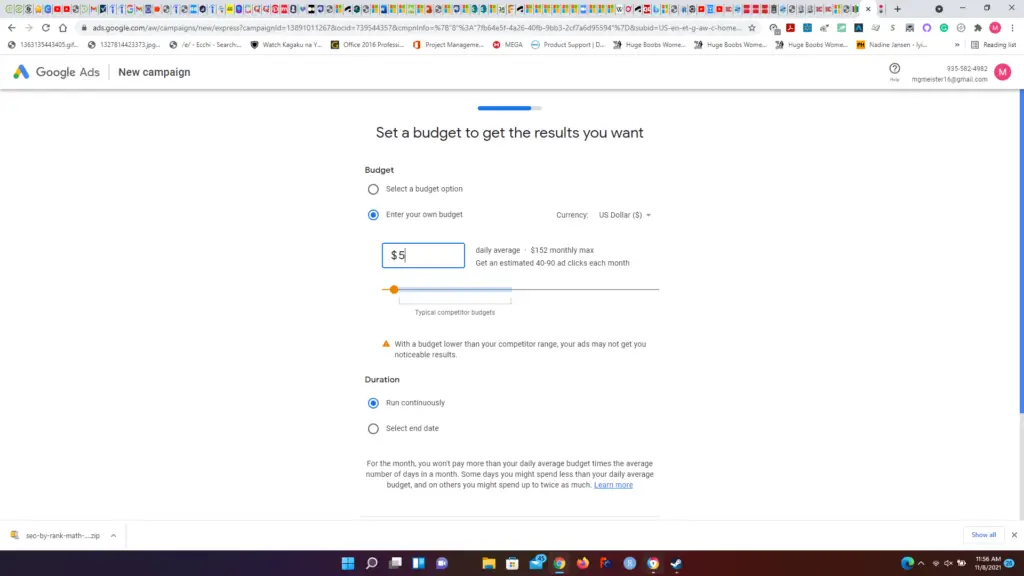
Finally, you can review all of the details of your ad campaign to make sure everything is to your liking before you actually start the ad campaign. You can edit each section from this page so you don’t have to go back and forth on several pages.
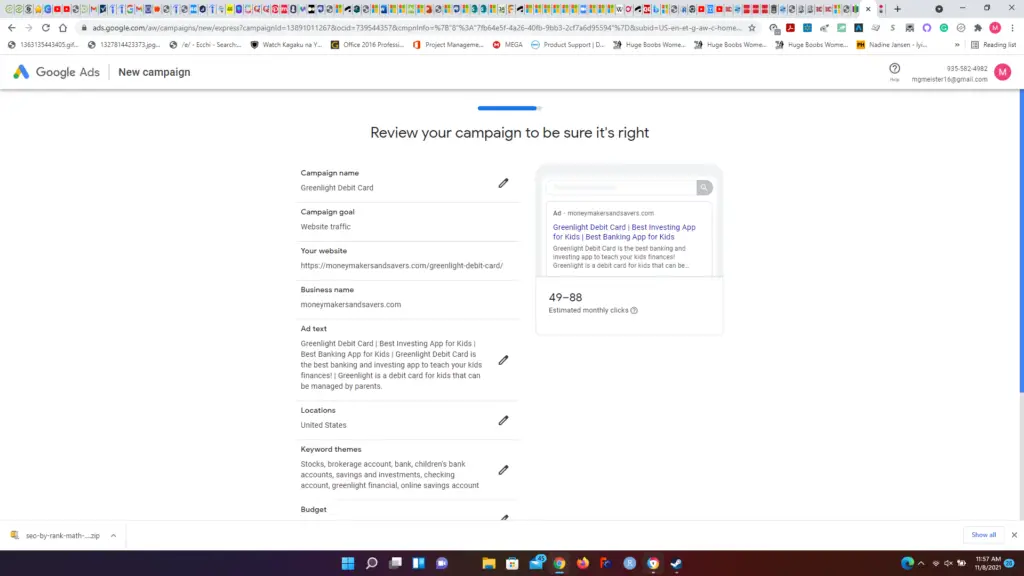
[/slm_content_lock]
After that, you just need to enter in how you’re going to pay for the ad campaign before you can start it. Google then reviews your ad campaign, typically within an hour or so, and after that, your ad campaign is completely set up. In order to better track all of the metrics of your ad campaign (clicks, conversions, impressions) and give your more control over your ad campaign go to the settings button on the top and switch to “Expert Mode”. You can switch back to the simpler “Smart Mode” at any time.