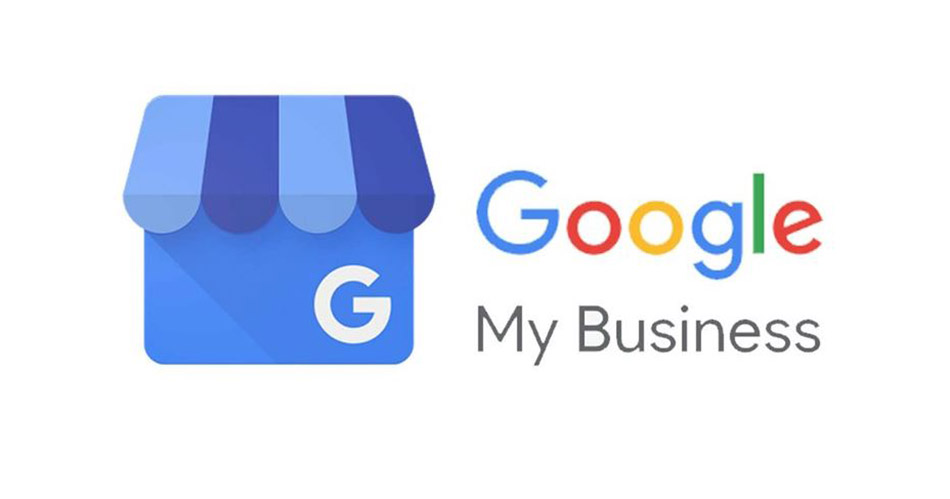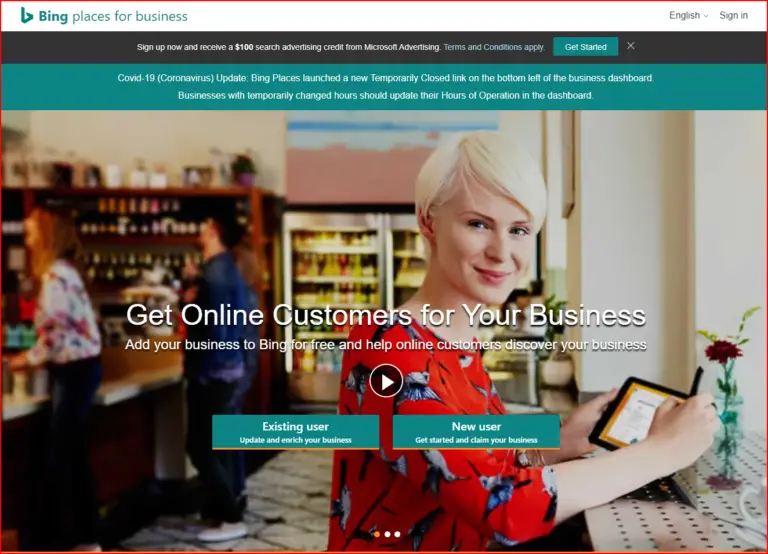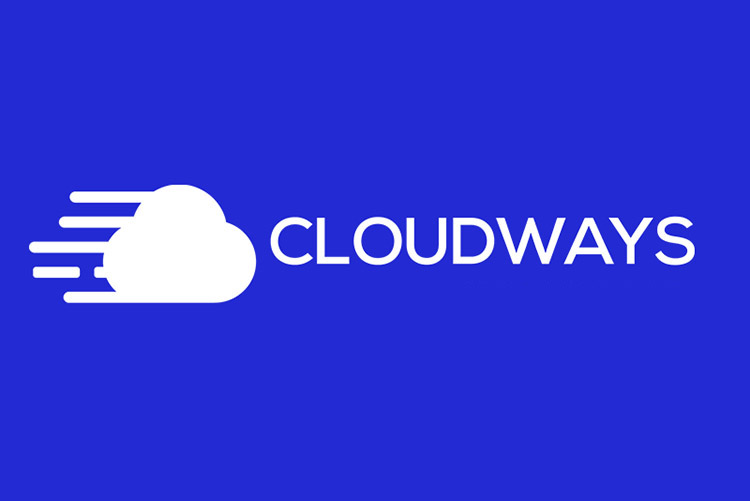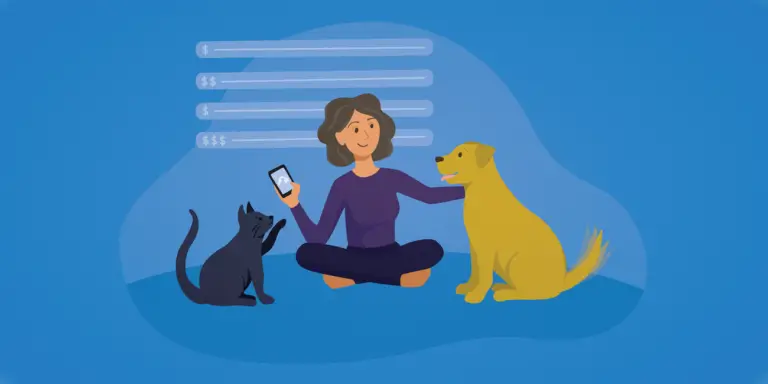How To Set Up Your Own Google My Business Account!
Table of Contents
What is Google My Business?
Google My Business is a business account from Google that allows people who search for your business to see more information about it. With a Google Business account, business owners can increase the visibility and trustworthiness of their own business. With Google My Business you show your businesses’ products, services, operating hours, location, and more. You can also use a Google My Business to help sell your business product or set up appointments/bookings!
How to set up a Google My Business Account!
Step 1:
In order to set up a Google My Business account, search for Google My Business. Click on the “Google My Business” option that shows up.
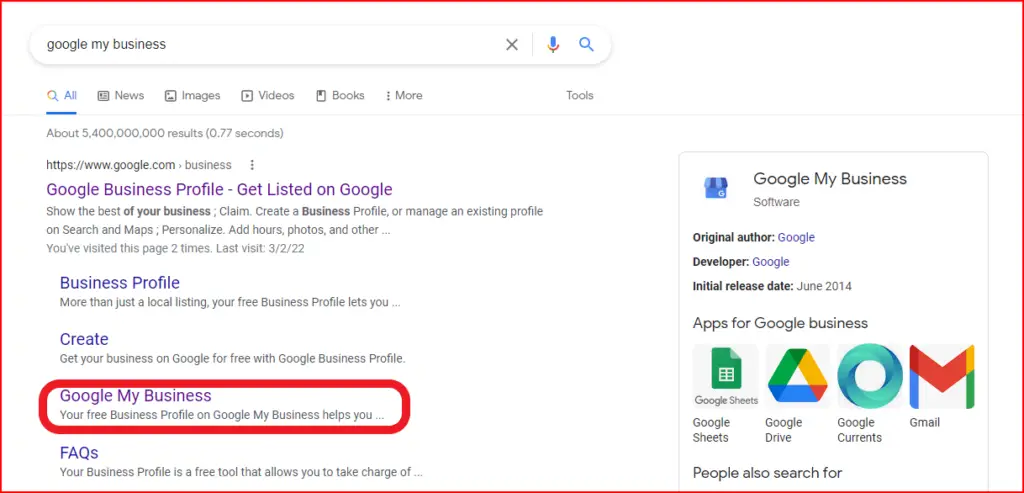
Step 2:
On the next page, click on the “Manage Now” button to start setting up your account.
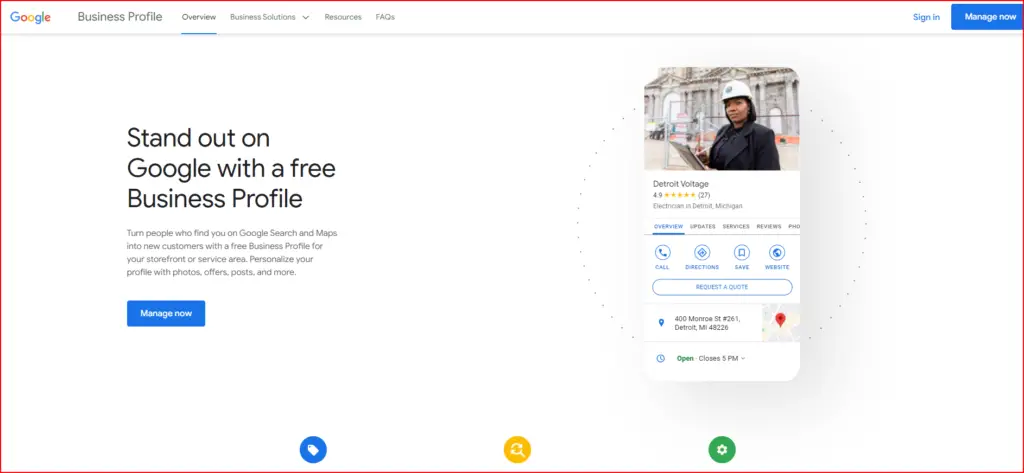
Step 3:
Next, type in the name of your business. If it’s already known to Google because you have your own website, Google might be able to show it in the search results. If not, simply click on the “Add your business to Google” button to add it in and tell Google about its existence.
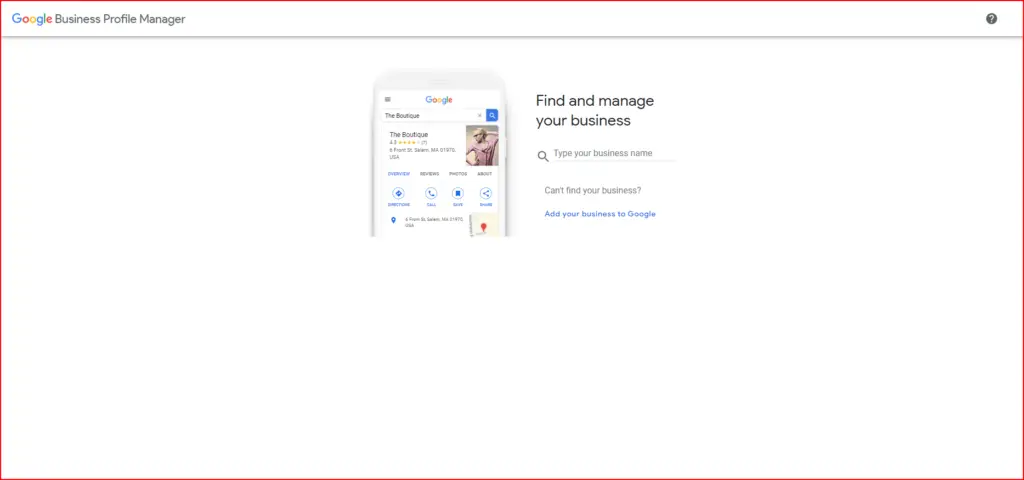
Step 4:
If you need to add your business to Google, enter your business name and the category that most fits the niche of your business.
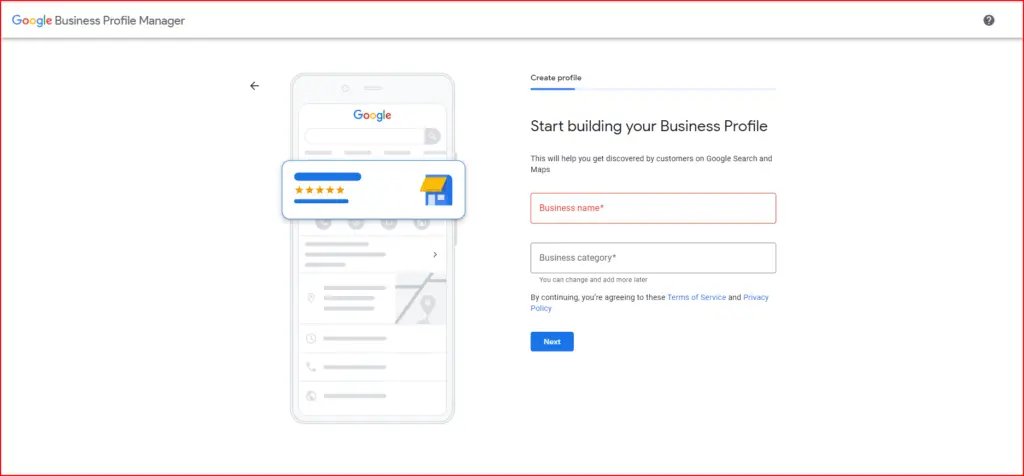
Step 5:
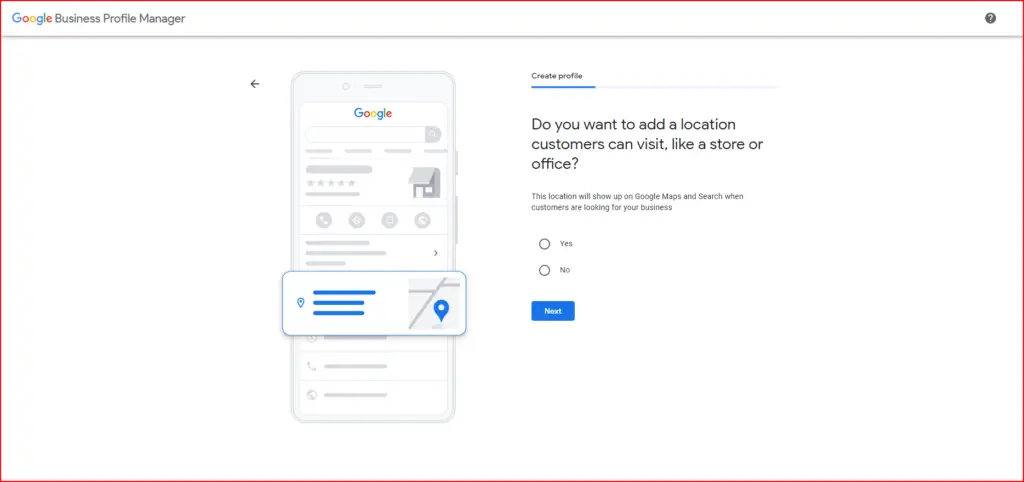
Step 6:
Next, list the main regional area your website caters to throughout the world.
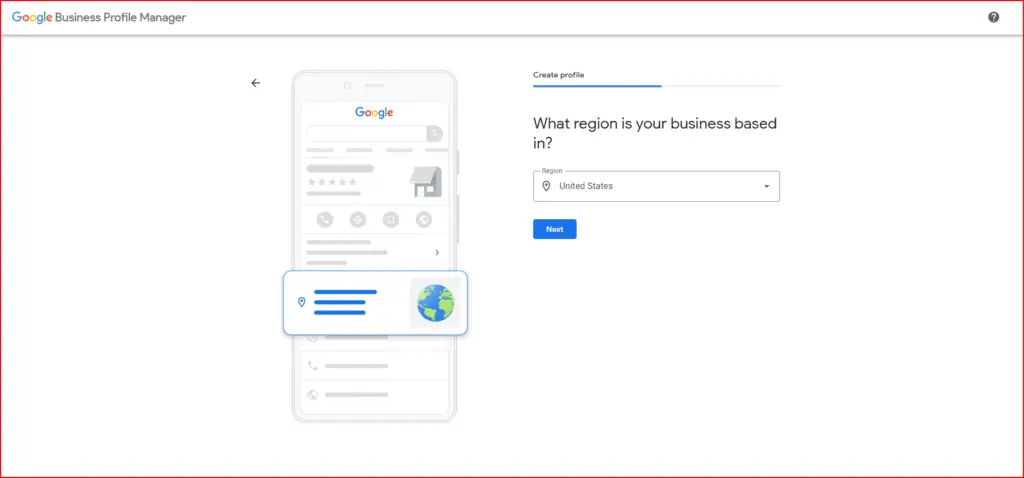
Step 7:
Next, add the contact info for your website. You can add in the phone number and the website of your business. If you don’t have a website you can simply check the box on the bottom that says “I don’t have a website”.
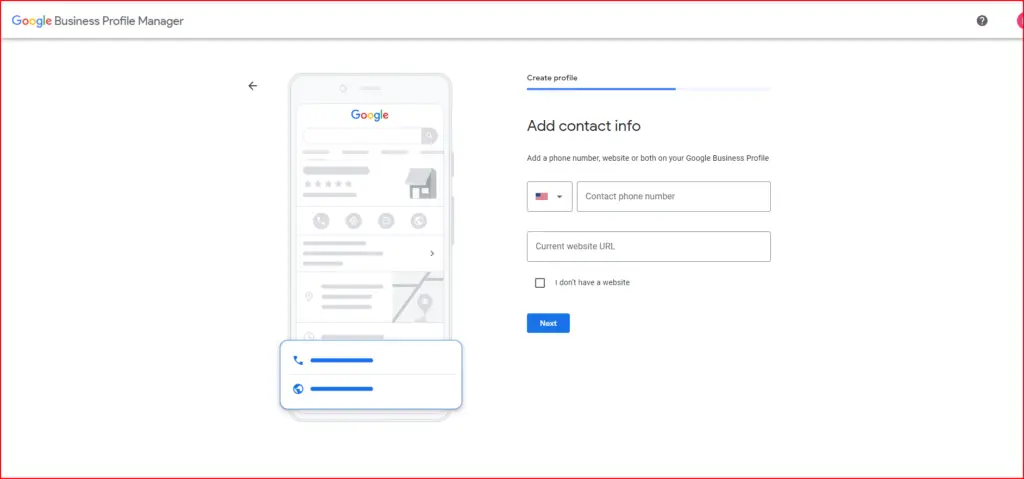
Step 8:
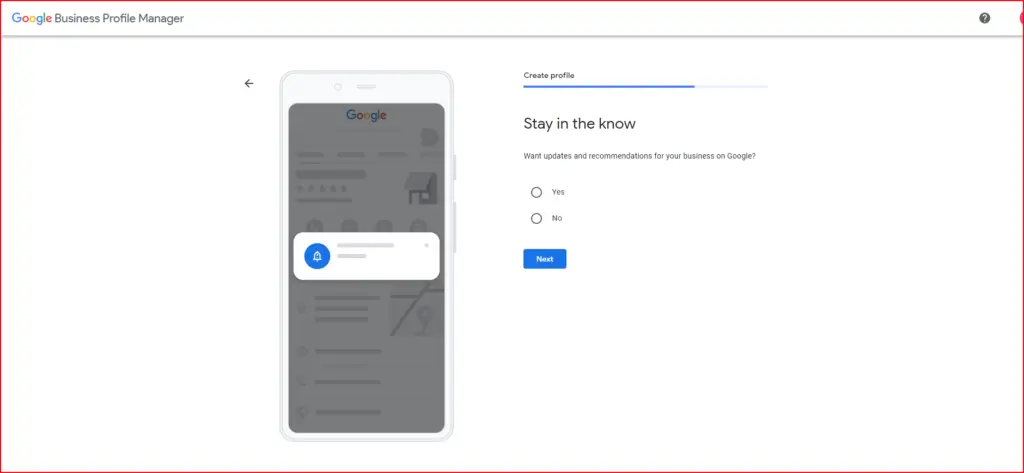
Step 9:
Next, you need to enter information like the country the business operates in and address.
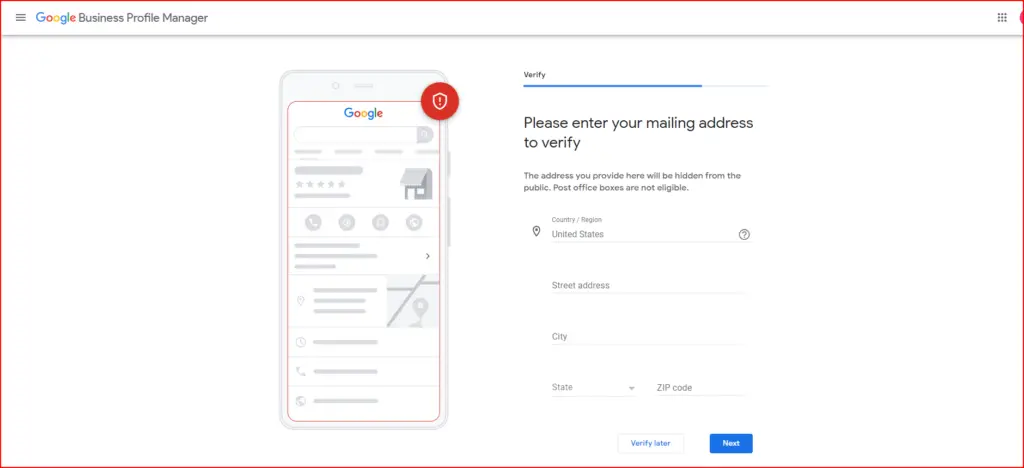
Step 10:
Next, is choosing the verification method for your business. For some reason, the main method of verification Google uses is to send out postcards to the address of the business with the code.
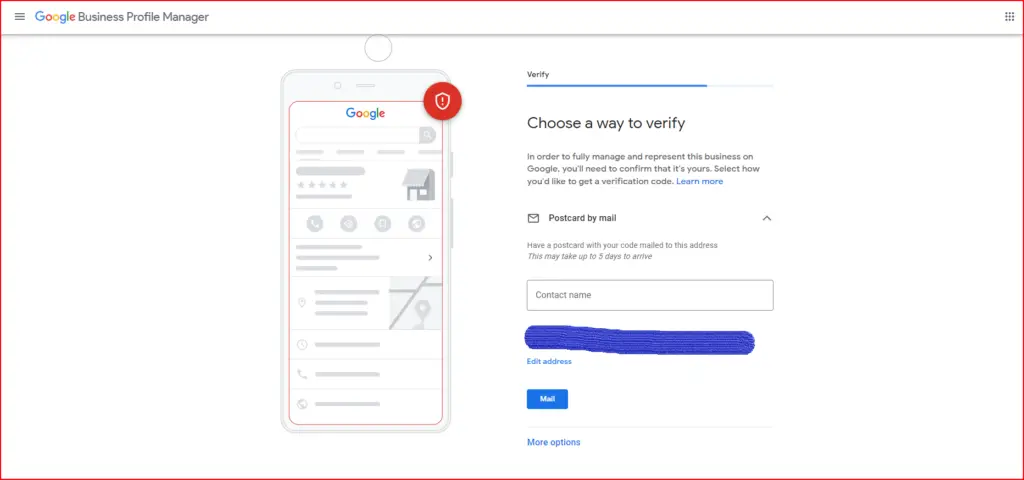
Step 11:
After entering your info and selecting your verification you simply need to wait to receive the verification code. You can complete the process of editing your Google My Business account, but after you’re done, any edits that you make will not be seen by anyone who searches for your business until you actually verify your account.
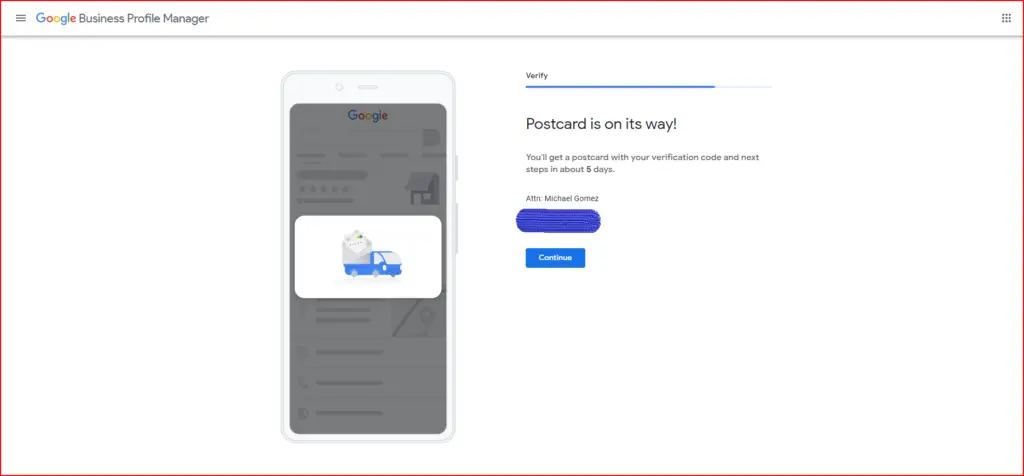
Step 12:
Next, add in the business hours that you’re business typically operates on. If you want, you can also just skip this option and add it in at a late point in time.
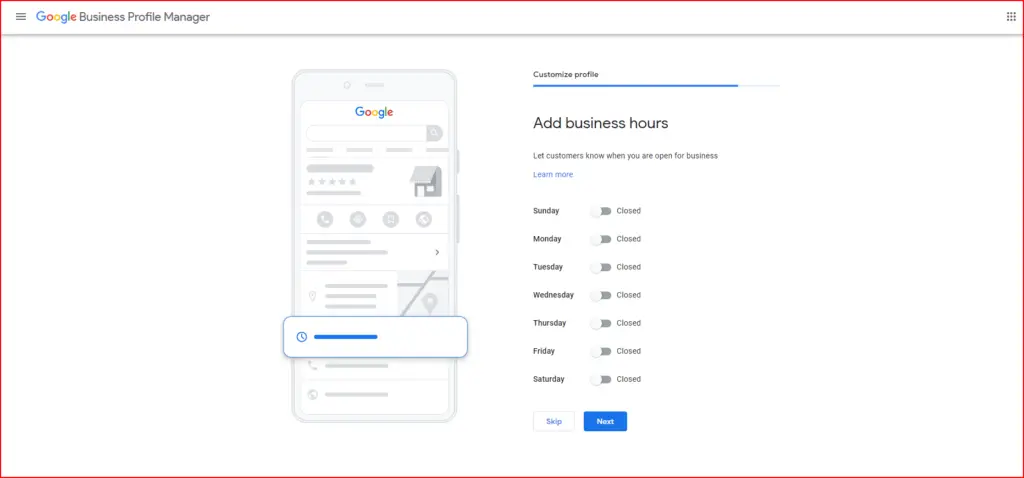
Step 13:
Next, you can choose whether or not your business will allow people to message it through your Google My Business account. You also just skip this option and just change it later.
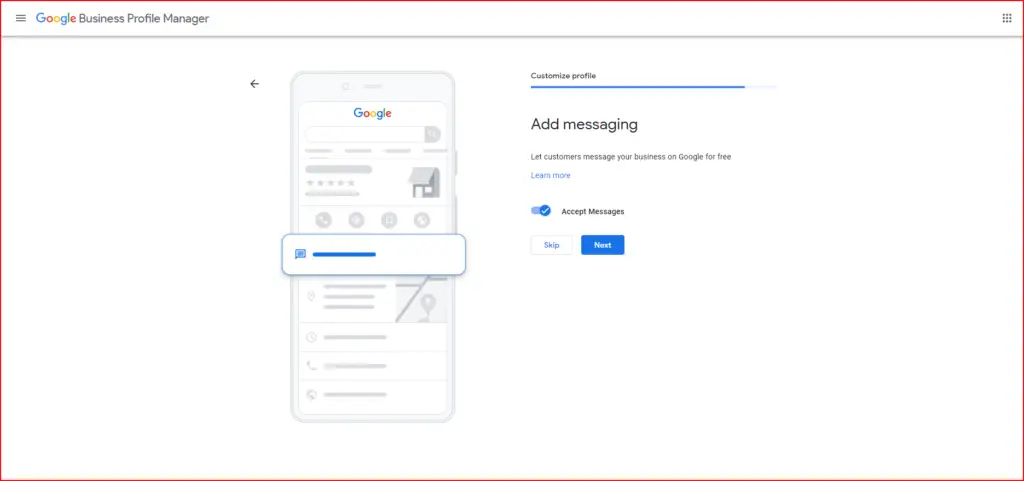
Step 14:
Next, add in the description of your business. If you’re a restaurant, you might talk about what type of restaurant and mention a few of the food items on your menu. If you’re a shop, you might talk about what kind and a few of the different categories of things your business sells. That’s basically the type of thing you enter in your business description.
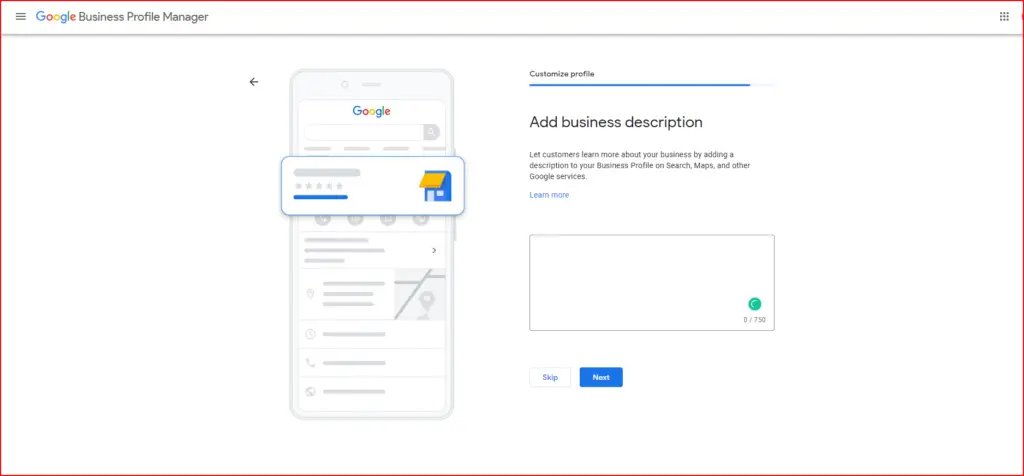
Step 15:
Next, add in some photos of your business. If you’re a brick and mortar store, you’ll probably want to add pictures of the storefront, inside, as well as the area around the store to help people identify the store as well as its location. If you just have a website-based business, you can just use some screenshots from the actual website for the photos.
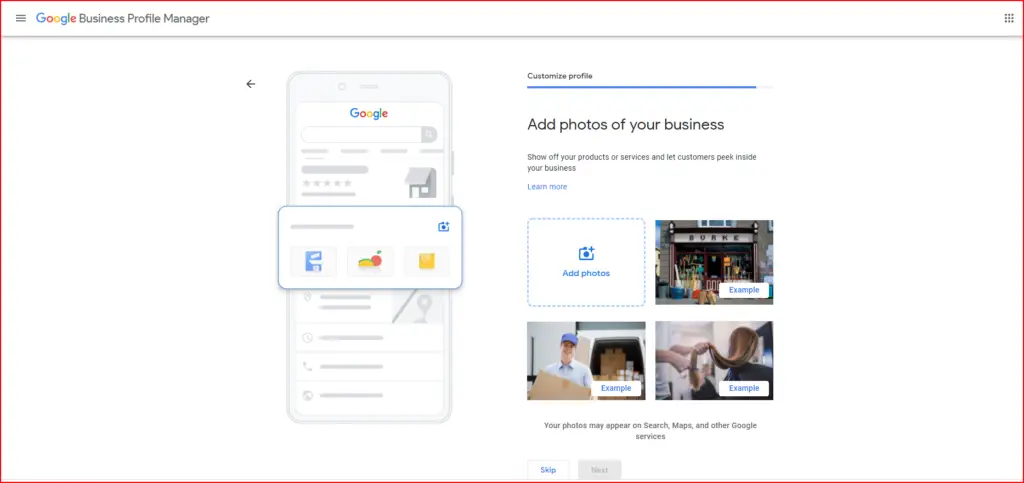
Step 16:
Next, if you want to, you can start advertising your business with a Google Ad campaign. If your business is relatively new and not well known, this can help increase the visibility of your business. However, this also costs money, so if you don’t want to you can simply skip this and set up a Google Ad campaign at a later point in time.
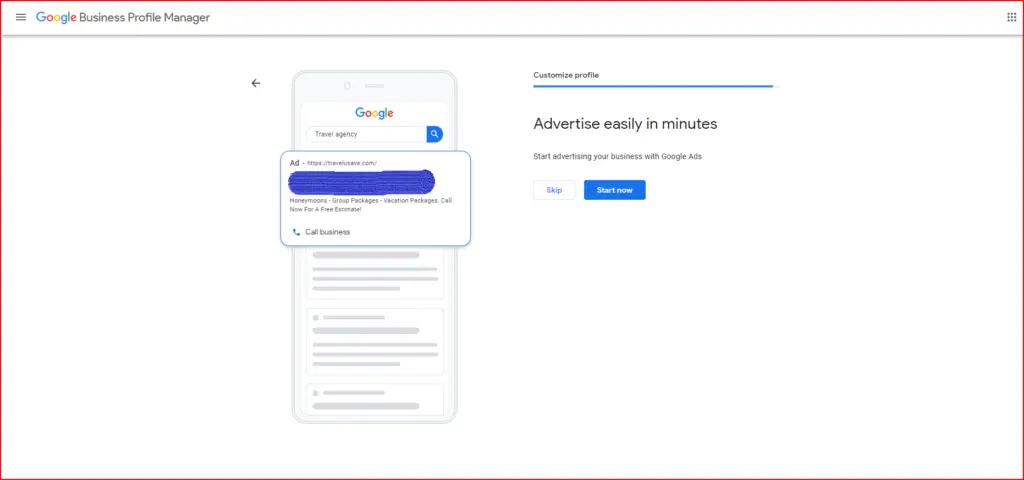
Step 17:
Now, you’re basically done setting up your Google My Business account. As mentioned in Step 11, you still need to enter your verification code from Google to have complete access to the account.
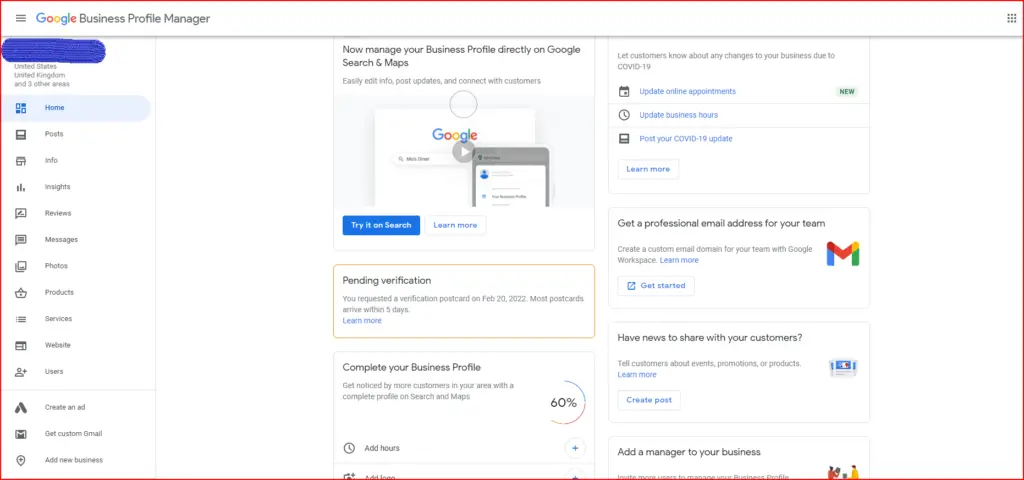
Step 18:
Once you do receive the code, simply go to your Google My Business account and click on any of the buttons on the account that asks you to verify your account. Then enter it in and press the “Verify” button.
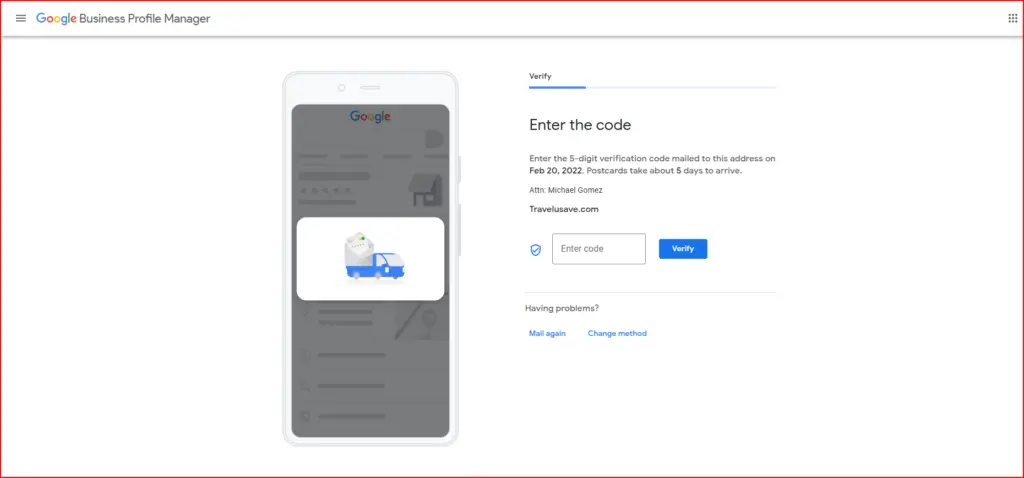
Use the Google My Business app to keep track of your business!
Business owners can download the Google My Business app from the App of Google Play store to help them keep track of the amount of and who all is searching for and visiting their businesses!