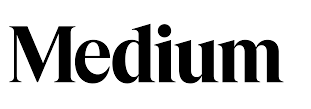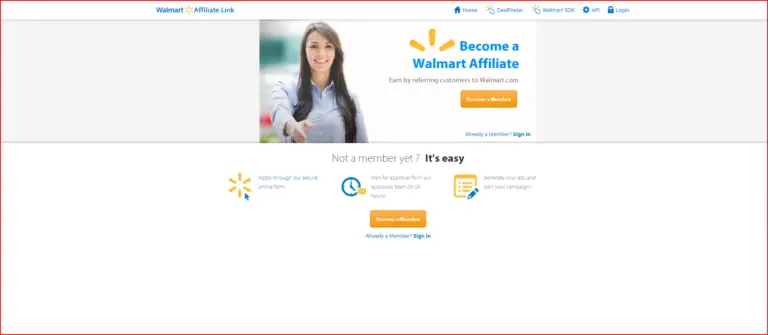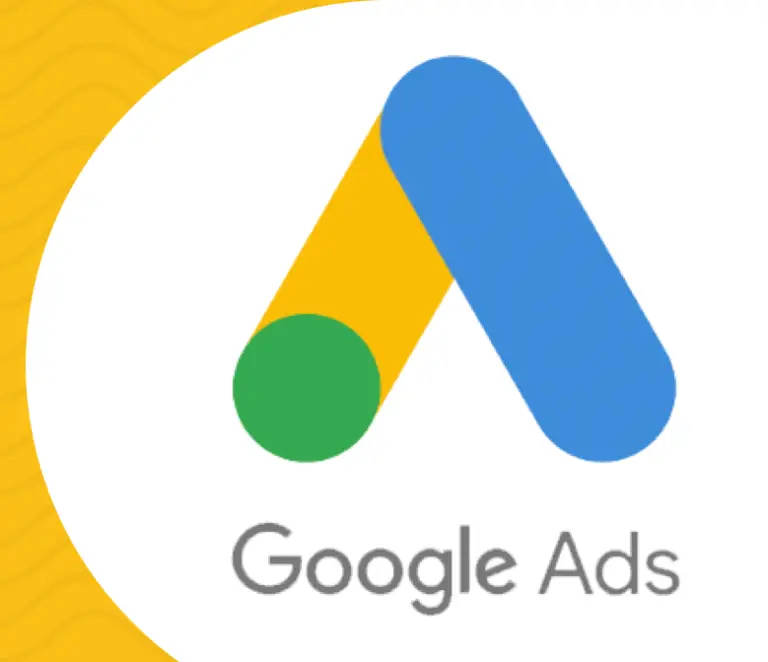How To Get Free Website Hosting With Ezoic!
Table of Contents
What is Ezoic?
Ezoic is an ad platform, like Google Adsense, that allows publishers to use their service to monetize their blog or website. They are technically not an ad network, a third party that outsources ads, a header bidder company, an ad exchange, an ad management service (although as a non-techy person they kind of seem like one to me), or just an ad monetization company.
They are actually more of a tech company that provides a wide range of services other than just helping you monetize your sites with ads. They help boost your site speed with their own CDN Technology. They offer free website hosting as part of their service. They use artificial intelligence in order to place ads in the best spot for specific users. This is done in order to maximize your site’s revenue. They do all that and more for your website!
Considering Ezoic allows multiple ad networks, including Google Adsense, to bid for your website’s ad spaces you can actually earn more money with them, than if you were just using Google Adsense. I was lucky enough to join them and monetize my site when they got rid of any and all minimum page view requirements!
How to get free website hosting with Ezoic!
Like I mentioned earlier, Ezoic offers many types of technology base services when you use them, like free website hosting. This is a really great benefit of using them since even the cheapest options like Bluehost normally cost at least a few bucks per month. The cost, even when using cheap options like Bluehost goes up over time as hosting services charge you more money the larger your website grows in terms of actual size as well as the amount of traffic it receives.
However, Ezoic offers their option for free (if you monetize your site with their ads). Their website hosting also has NO PAGEVIEW LIMITS! That means as long as you use their service you can host your site with them for free no matter what size it is, without worrying about being charged for more traffic to your site or at all!
The benefits of hosting your site with Ezoic include:
- Unlimited cloud-based memory
- Unlimited cloud-based CPU cores
- Unlimited SSD storage
- Uses PHP 7.4 by default and can be customized to other PHP versions
- Ezoic will stop malware at the DNS level
- Ezoic detects and excludes unsafe content
- The system currently also offers DDoS protection and other security measures
- Sites hosted with Ezoic will also benefit from having tech team members monitor user experience metrics regularly
How to set up Ezoic’s free website hosting!
After you’ve had your site reviewed and accepted by Ezoic you will need to undergo a few simple steps in order to set up a site to be hosted with them. I have a WordPress.com web so I will show you how to get it set up using the hosting information as you can see it on WordPress.com in order to help you understand how to do it on some other hosts.
[slm_content_lock]
Step 1: Go to your dashboard and click the Settings button
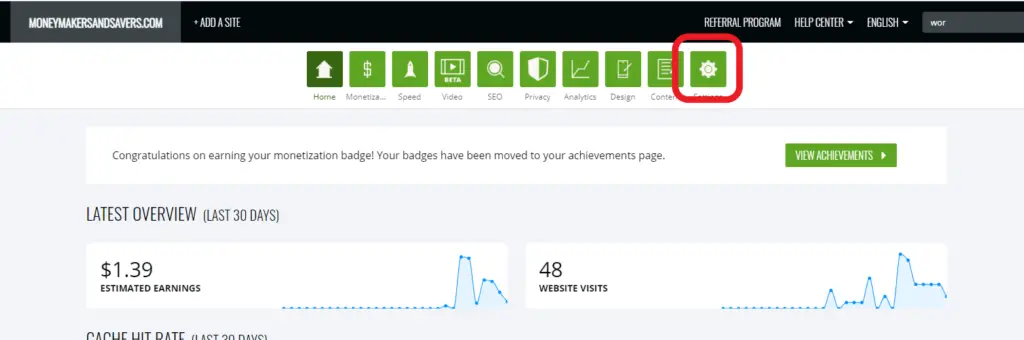
Step 2: Scroll down to the Option that says “WordPress Hosting” (Note: You have to be integrated with Ezoic using the nameserver option in order to do this and the option will show up as soon as you’re fully integrated which can take 1-2 days on average. You can find instructions on how to do this in my post here.)
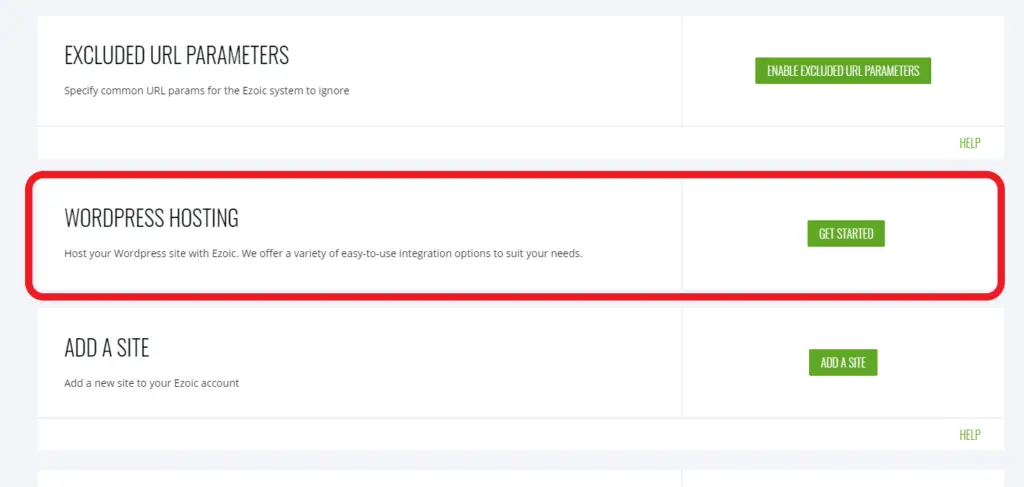
Step 3: Click the “Get Started button and choose either the “Transfer Site” or “Create New Site” option. I will be using the “Transfer Site” option since it’s simpler to use and my site is relatively small at this point in time and shouldn’t take too long to move over.
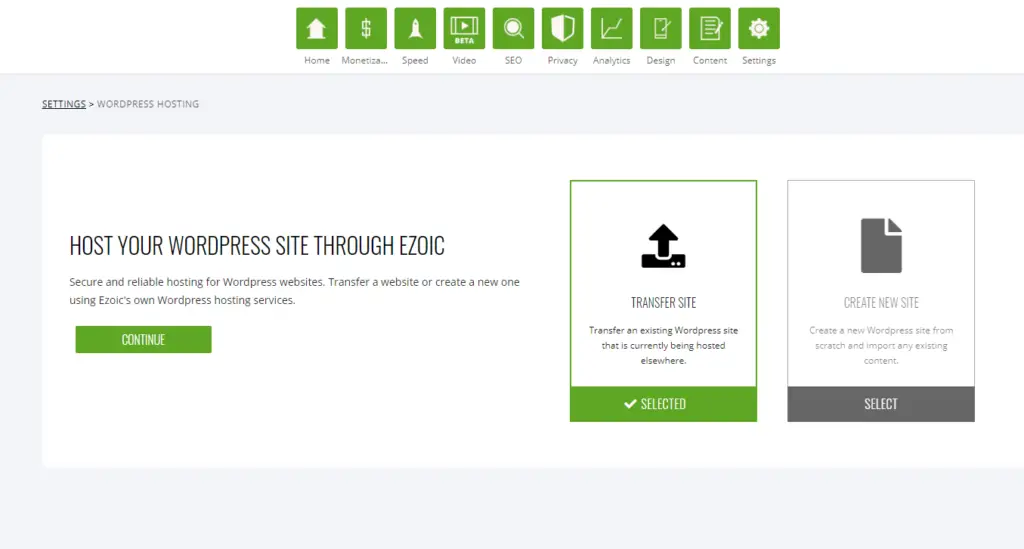
Step 4: Enter all of the appropriate hosting info from your current host. I will be showing the instructions on how to do it with a WordPress.com site.
Go to your WordPress.com admin page, then go to the “Settings” and select the “Hosting Configuration” option
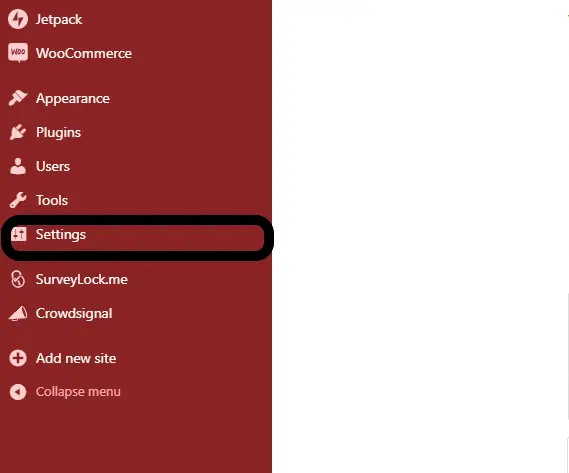
Copy and paste the URL in the “Hosting Configuration” settings into the Ezoic SFTP Host section
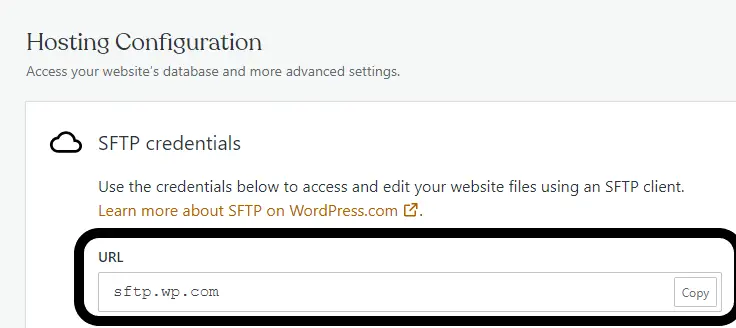
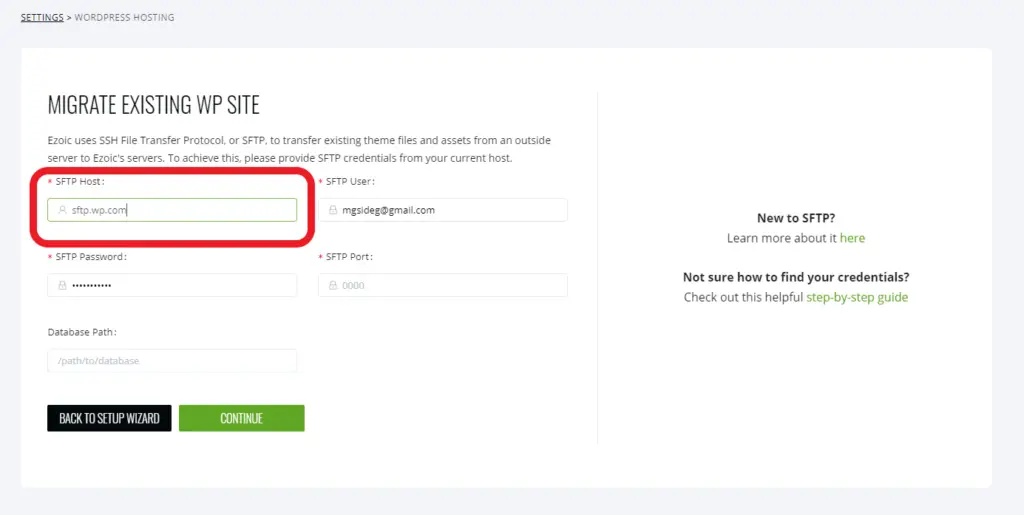
Copy and paste the number in the WordPress Port section in the Ezoic SFTP Port Section
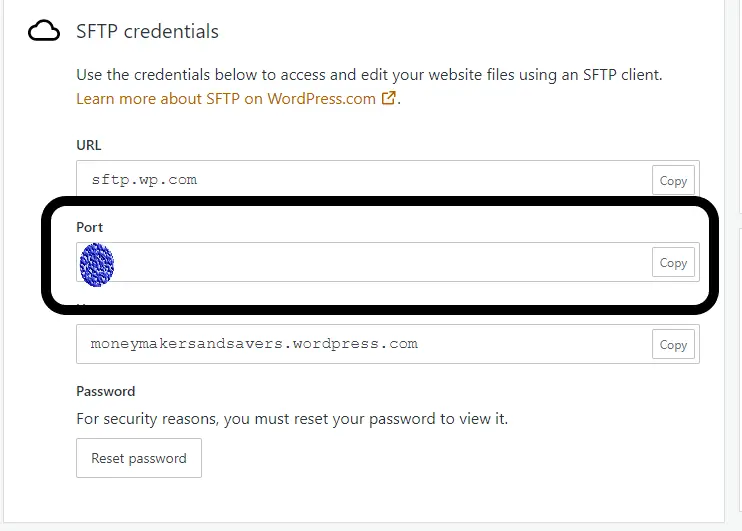
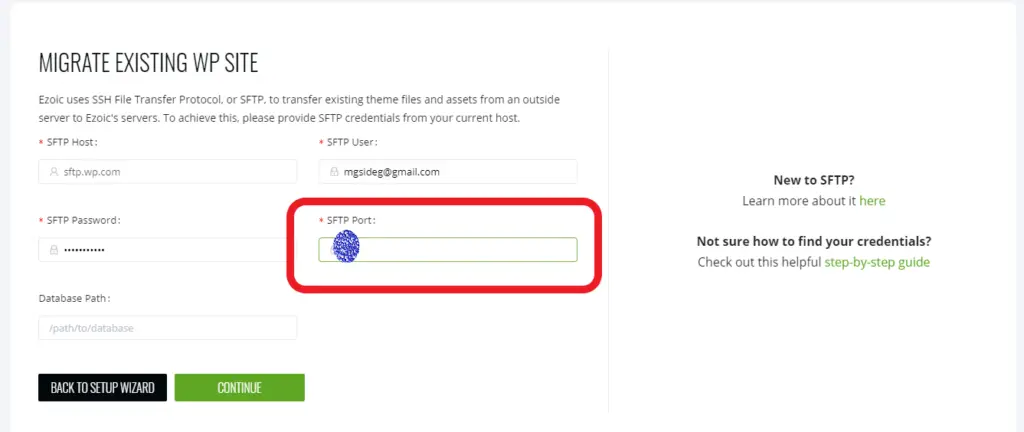
Copy and paste the WordPress Username into the Ezoic SFTP User section
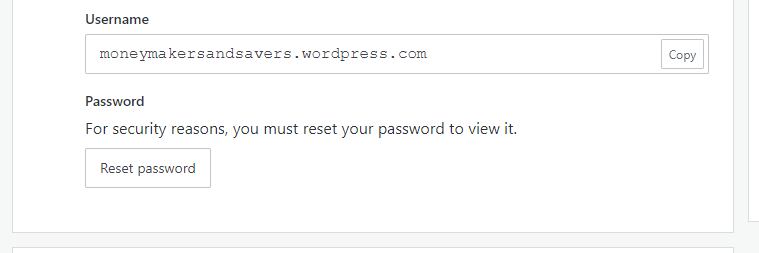
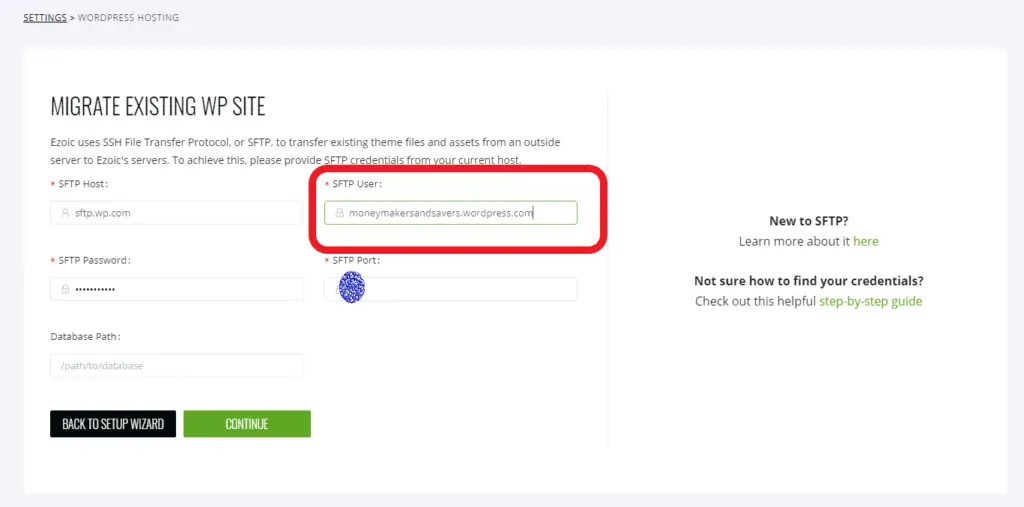
Copy and paste the password for the host that you are currently using for your site. Since I’m using WordPress.com you have to press the button on the bottom of the Hosting Configuration settings that says “Reset Password”. This resets your password each time you press the button.
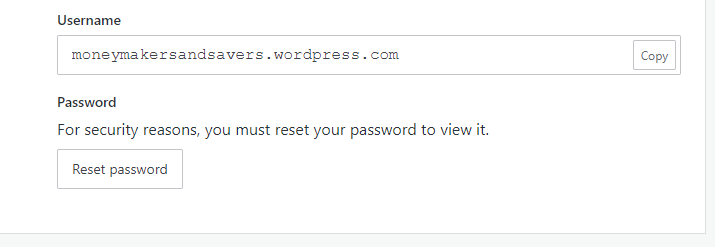
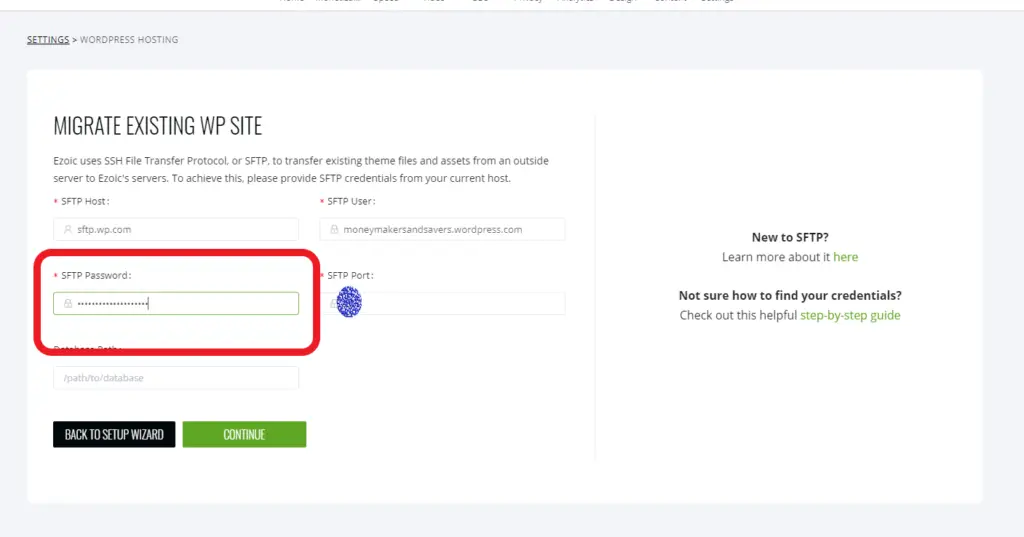
Step 5: Click the continue button and start the transfer process
After doing this it will take roughly an hour or more for your site hosting to be transferred from wherever you had it before. Then you should “preview your site” in order to make sure everything looks normal. Finally, you can then set your site live! If you are using some third-party hosting service like Bluehost, Kinsta, or something else watch the video below to get a better idea of how to transfer the hosting.
How to get Ezoic’s free hosting if you get errors using the “Transfer Site” option using the “create a new site” option!
If you come across some errors while doing the “transfer site” option for Ezoic’s free hosting you’ll have to use the “create a new site option. This option involves a few more steps which I’ll show you.
Step 1: Backup your site
First, it’s necessary to create a backup of your site. This backup will be used to recreate your site on the new site. There are free tools like “Updraft” that you can link to Google Drive if you have a Google account or some other cloud storage that you can use.
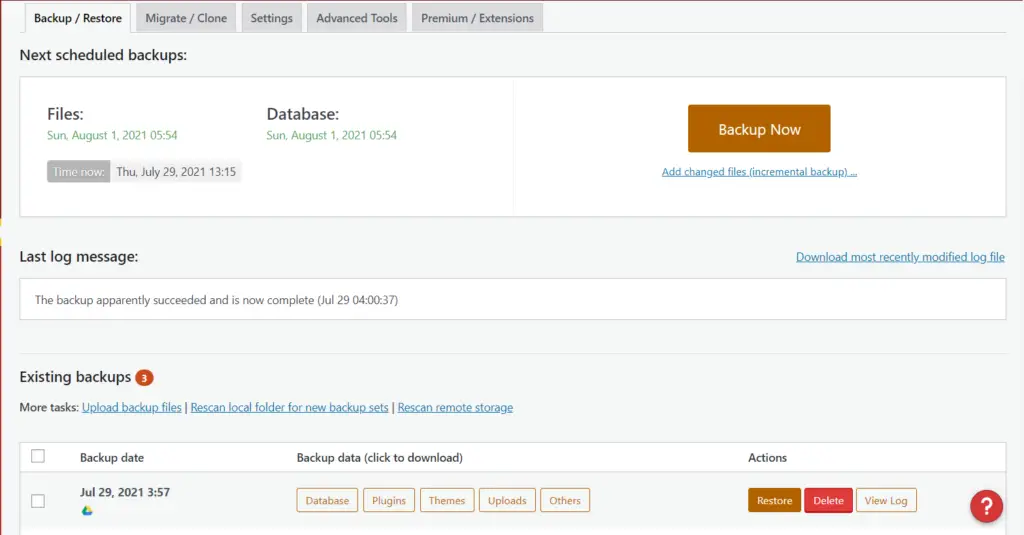
Step 2: Begin the “create a new site process on Ezoic
After backing up your website you can proceed to continue with Ezoic’s “create a new site option. It can take several minutes for Ezoic to create the new website.
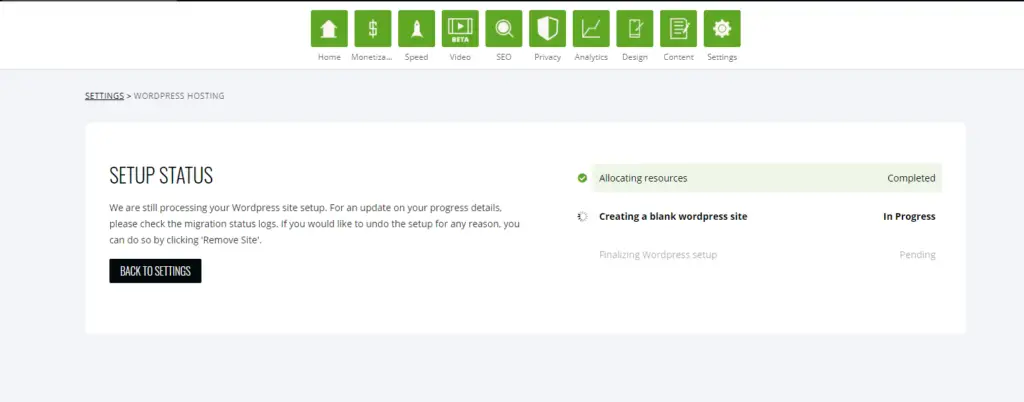
Step 3: Preview the site and begin loading your backup to the new site
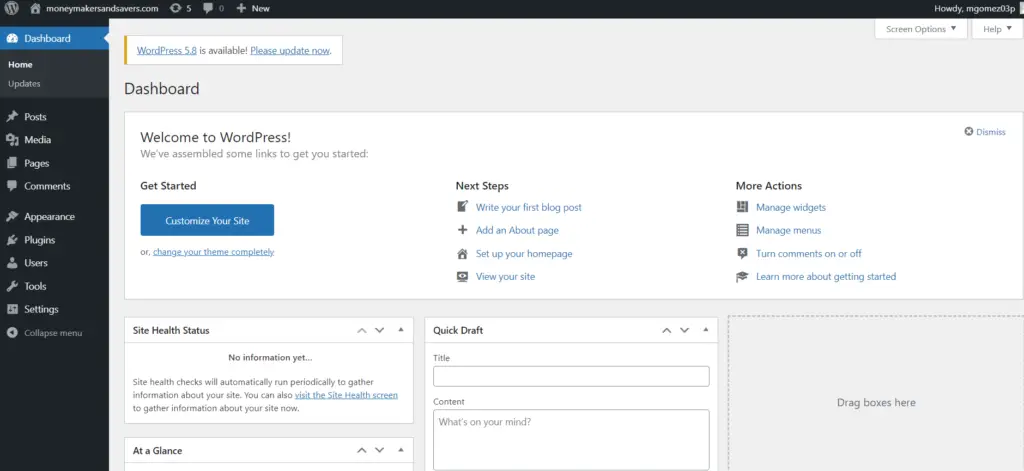
Step 4: Install and activate Updraft or whatever plugin you used to back up your site on the new one.
On Updraft, go to the settings page in order to link your Google Drive or other remote storage that you used to back up the site.
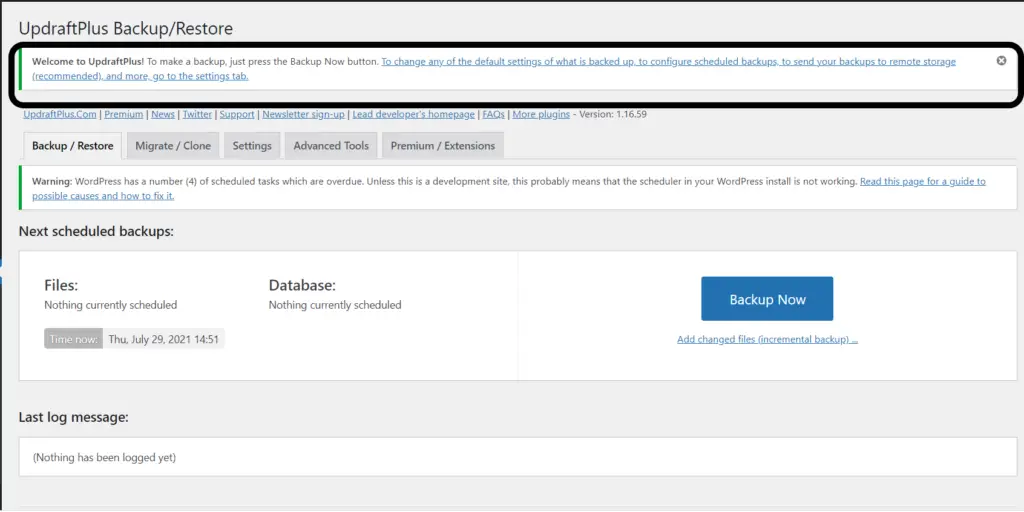
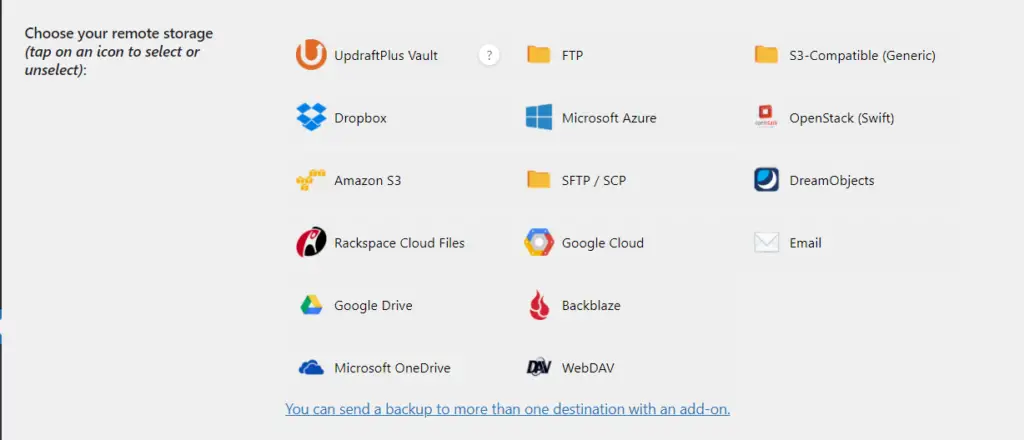
Step 5: You might need to verify your account if you’re using Google Drive first, but after linking your remote storage go to the main page of the Updraft plugin and click the “Rescan Remote Storage” button. This should upload the backup you made of your site from the linked remote storage.
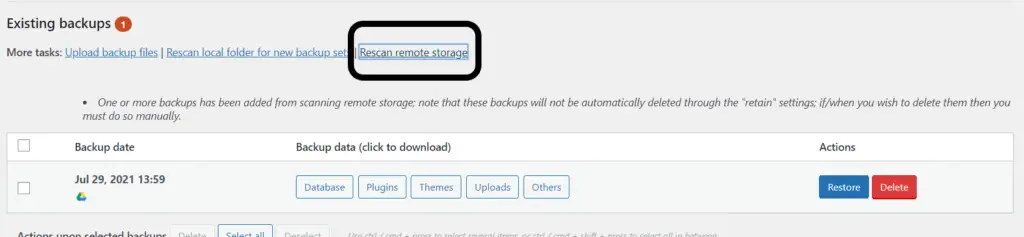
Step 6: Edit the type of content you want to be uploaded to the new site and click the “next” button. Then, Updraft will start automatically uploading the files from your backup to your new site.
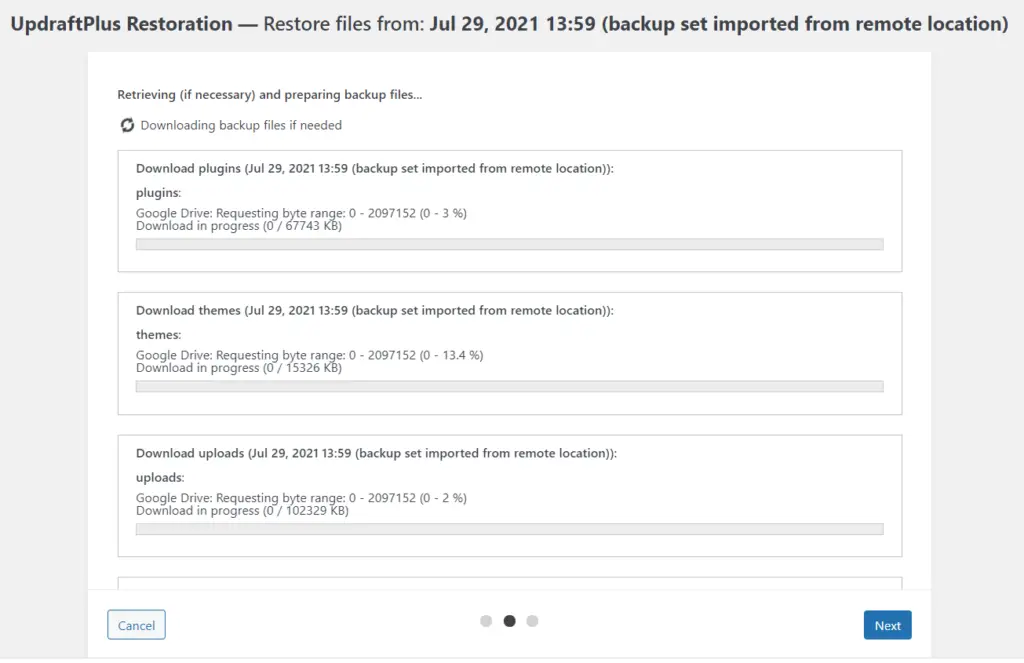
Step 7: After Updraft is done uploading the backup all you have to do is click the restore button to finish the process and Updraft will take the backup files it just installed and put everything on the new site the same way your old site was set up!
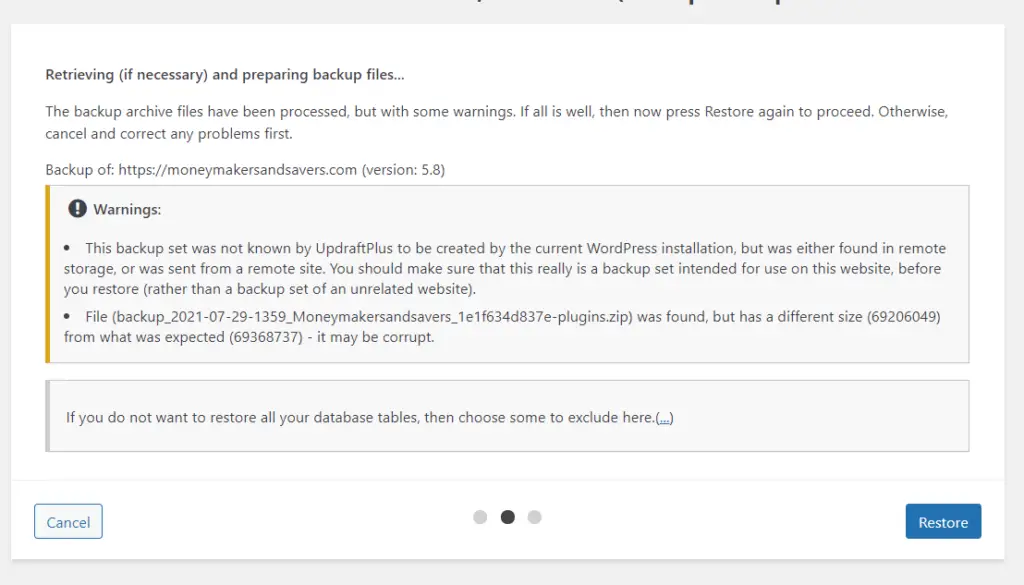
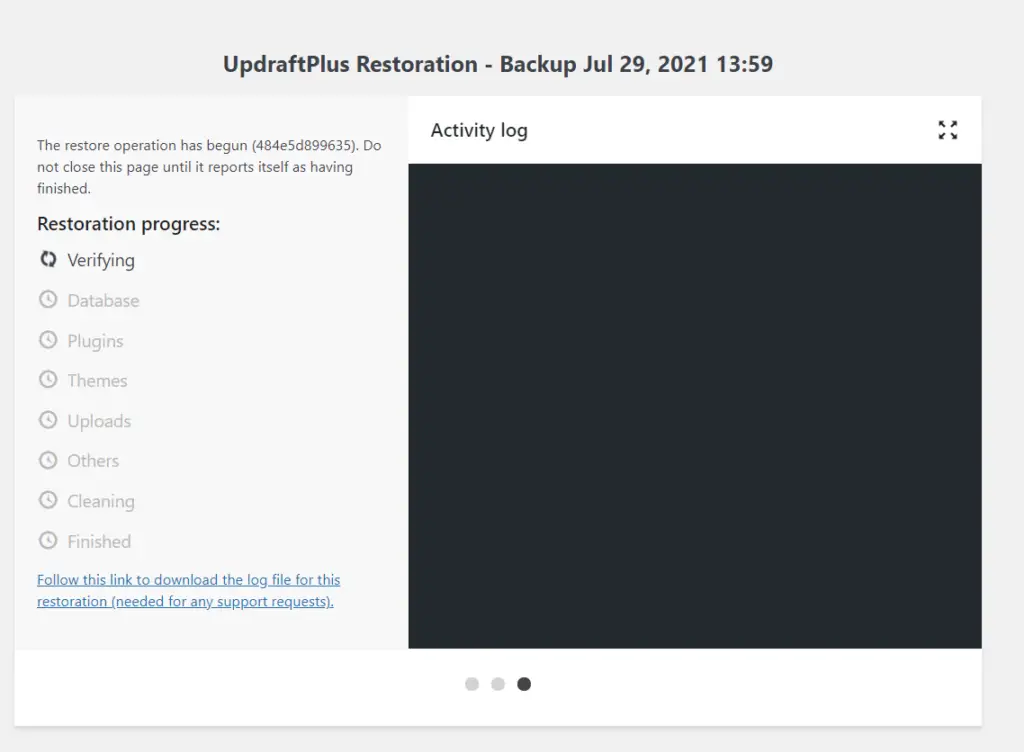
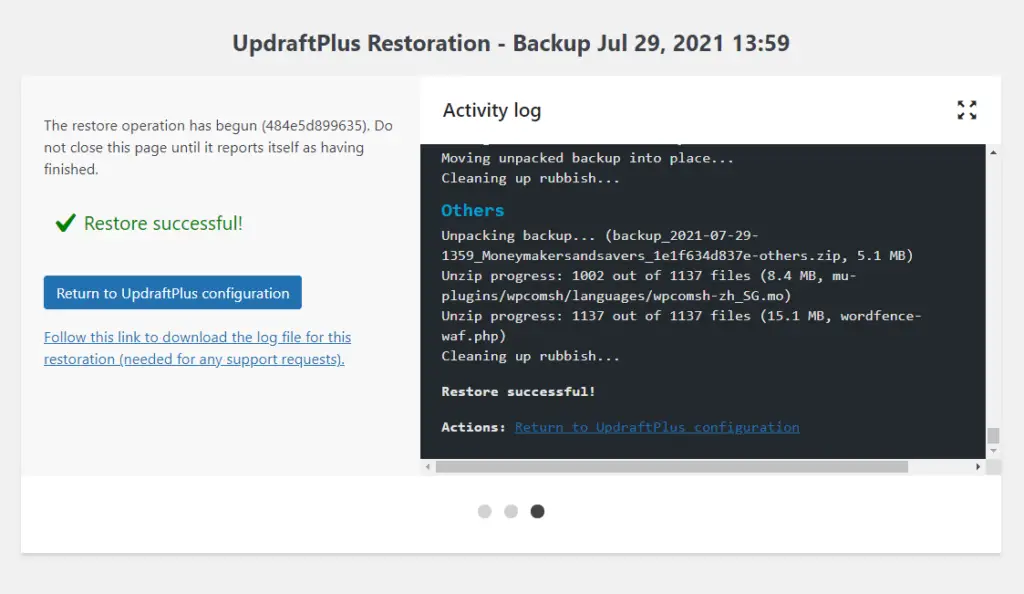
Video from Ezoic’s YouTube channel on how to set up their WordPress hosting
[/slm_content_lock]
NOTE: THE EXAMPLE I AM USING IS WITH A WORDPRESS.COM SITE. YOU MAY OR MAY NOT RUN INTO ERRORS IF YOU TRY HOSTING WITH EZOIC USING WORDPRESS.COM AS OPPOSED TO WORDPRESS.ORG. WORDPRESS.ORG IS NOT SELF-HOSTED LIKE WORDPRESS.COM AND RELIES ON THIRD-PARTY HOSTING SERVICES. THIS MAKES TRANSFERRING YOUR SITE EASIER USING THE TRANSFER SITE OPTION. IF YOU RUN INTO ERRORS FOR A WORDPRESS.COM SITE USE THE “CREATE A NEW SITE” OPTION AND EXPORT YOUR CONTENT USING WORDPRESS.COM’S TOOLS.
If you want to get started monetizing your blog/website, even if you have little to no monthly views, and use Ezoic’s free website hosting sign up with the button here!
Click on the link here to monetize with Ezoic and get FREE HOSTING! https://affiliates.ezoic.com/programs/ezoic-1/signup/?via=1770635
NOTE: THIS PAGE CONTAINS AFFILIATE LINKS THAT WILL, AT NO COST TO YOU, EARN ME A SMALL COMMISSION. YOU ARE IN NO WAY OBLIGATED TO CLICK ON THESE LINKS!